- Home
- About Pixie
- Installing Pixie
- Using Pixie
- Tutorials
- Reference
You can interact with the Pixie platform using the web-based Live UI, CLI or API.
Scripts run in the Live UI offers rich visualizations that are not available with the CLI or API. For this reason, we recommend that developers who are new to Pixie begin by using the Live UI.
Pixie needs to be installed on your Kubernetes cluster. If it is not already installed, please consult our install guides.
Open Pixie's Live UI.
Select your cluster using the
clusterdrop-down menu.
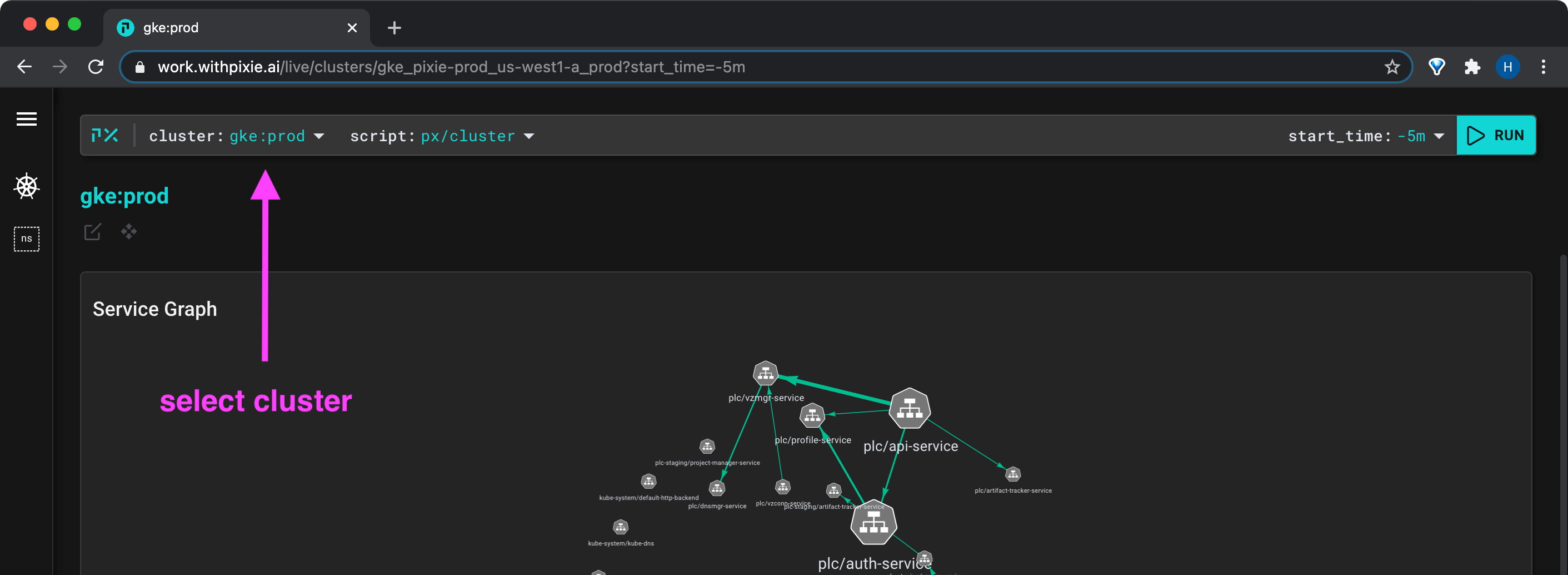
- Select the
px/clusterscript from thescriptdrop-down menu. The right-half of this menu displays a description of the selected script.
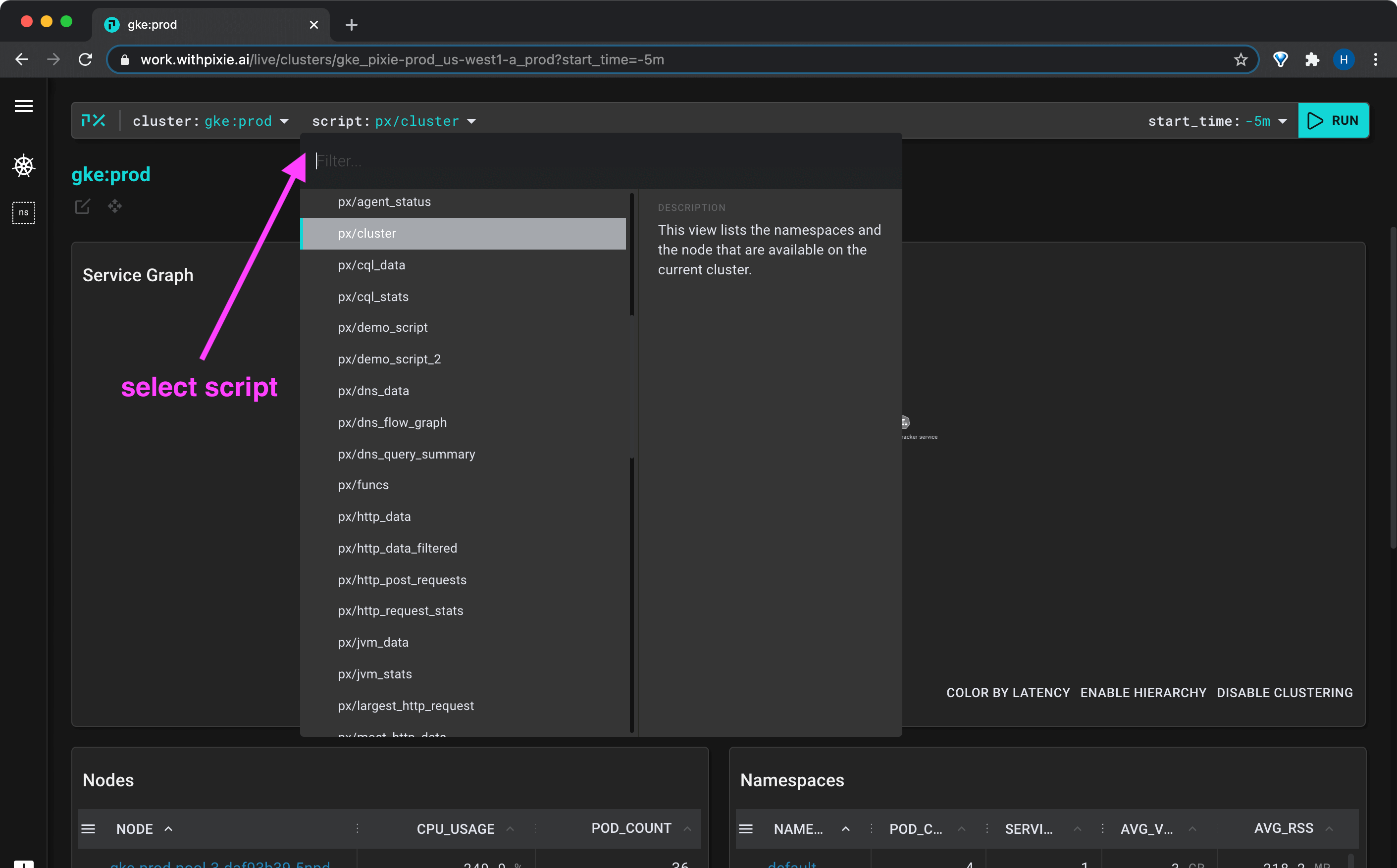
- Run the script using the
RUNbutton in the top right. Thepx/clusterscript lists all of the namespaces, services, nodes and pods on your cluster. After running the script, you should see something similar to the following.

Tables in the script output can be sorted by column by clicking on the column title. Rows in the table can be expanded by clicking on the row.
Scripts often take arguments, which will appear next to the cluster and script drop-down menus. This script takes an argument for start_time.
- Modify the
start_timeto set it to-10mand re-run the script using theRUNbutton.
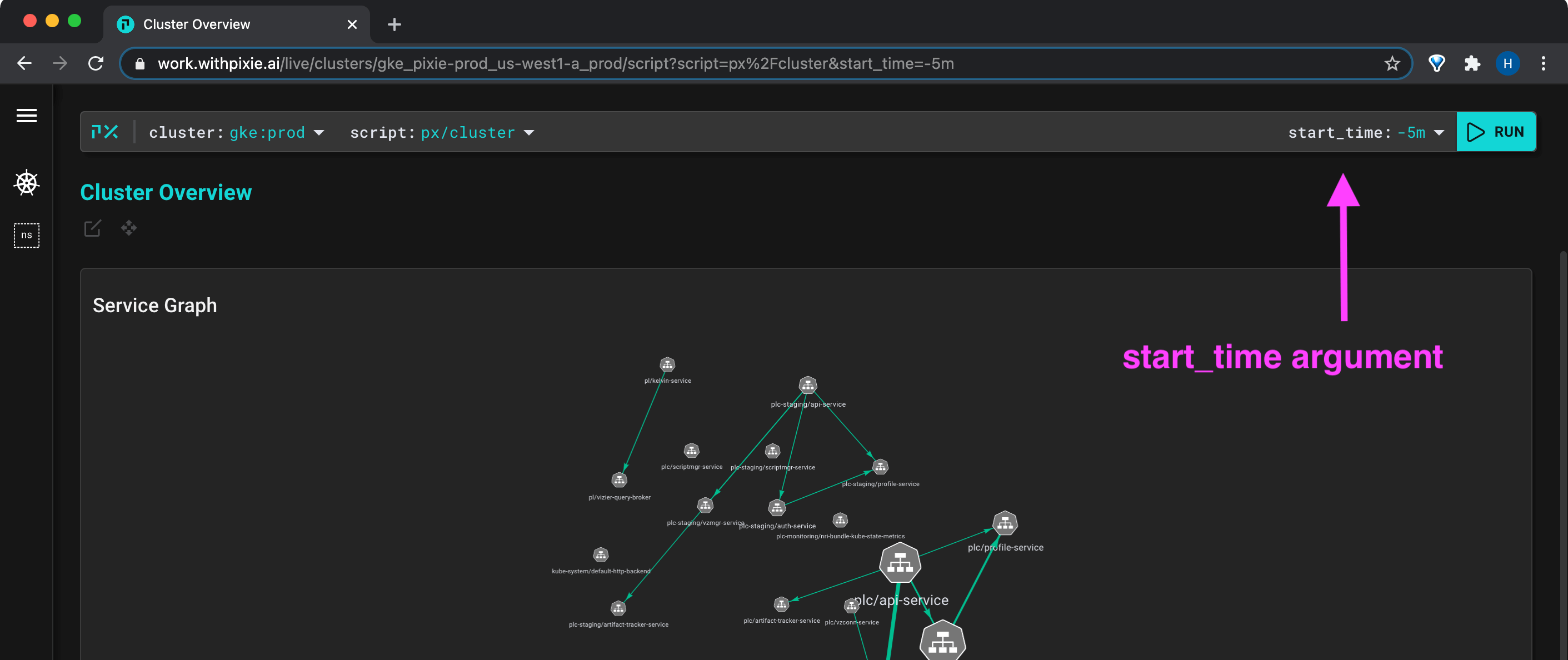
Deep links embedded in the script output allow you to easily navigate between Kubernetes entities.
The "Nodes" table in the px/cluster script output lists all of the nodes in your cluster.
- Click on any of the node names in the blue underlined text to be taken to the output of the
px/nodescript for that particular node.
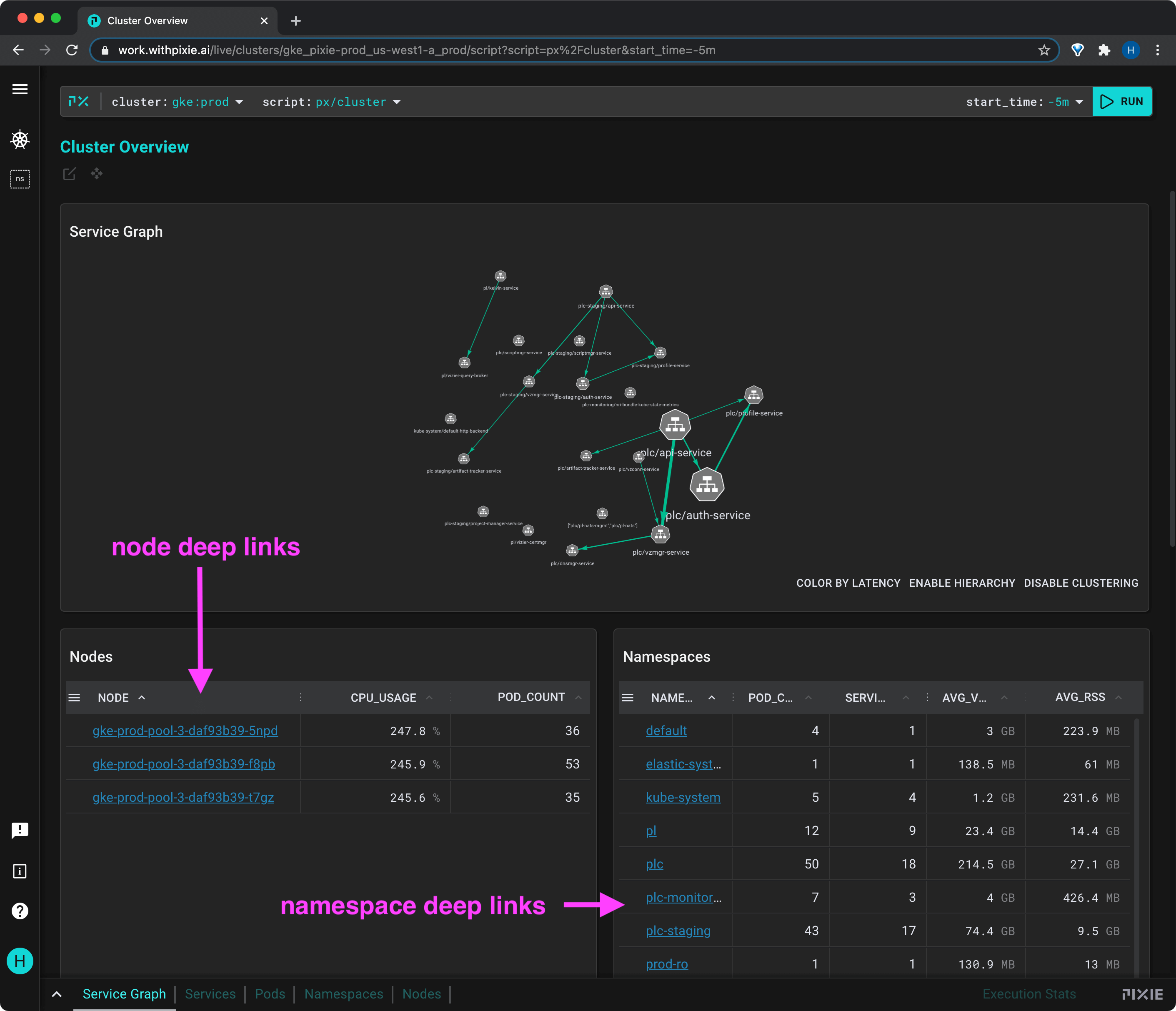
Navigating the Live UI is much faster using keyboard shortcuts. To see the shortcut menu, press shift+? or open the menu item (shown below).
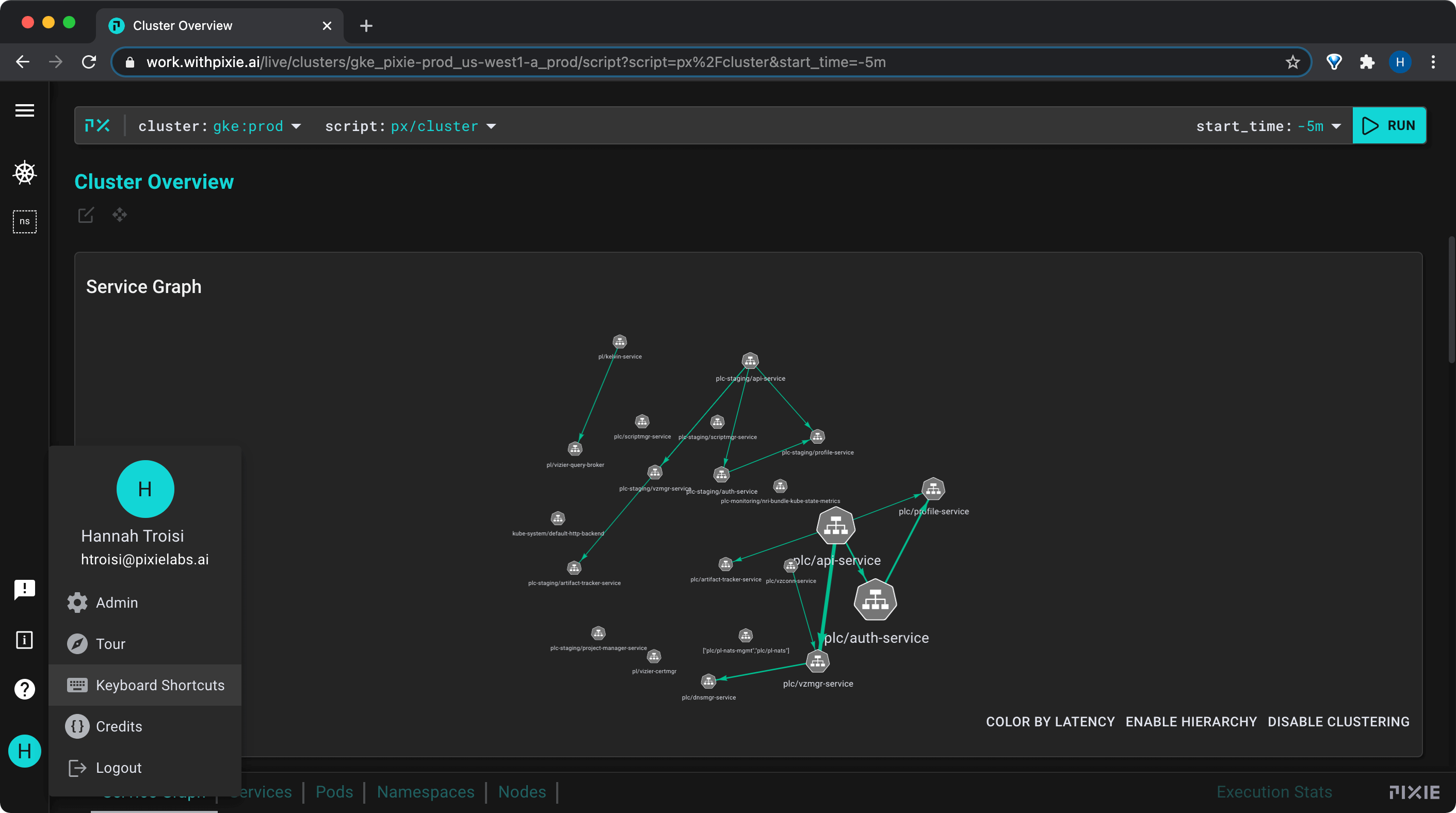
Try out the following 2 shortcuts, we'll use them often.
Run the current script:
ctrl+enter(Windows, Linux) orcmd+enter(Mac)Show / hide the script editor:
ctrl+e(Windows, Linux) orcmd+e(Mac)
The Live UI's script drop-down menu lists all of Pixie's open source scripts.
To learn how to use Pixie scripts for a specific use case, check out one of the following tutorials:
- Network Monitoring
- Infra Health
- Service Performance
- Database Query Profiling
- Request Tracing
- Kafka Monitoring
Live views in the Live UI are constructed from two files:
- The
PxL Scriptqueries the Pixie platform for telemetry data. - The
Vis Specdescribes how to visualize the query output.
To learn how to write your own PxL script, check out the tutorial. When writing custom scripts, we recommend starting from an existing script which does something similar to the result you are looking for.
To edit an existing PxL script in the Live UI:
- Select the script you want to edit from the
scriptdrop-down menu in the top left. - Open the script editor using the keyboard shortcut:
ctrl+e(Windows, Linux) orcmd+e(Mac). - Make edits in the
PxL scriptand/or theVis Spectabs. - Run the script using the
RUNbutton in the top right or by using the keyboard shortcut:ctrl+enter(Windows, Linux) orcmd+enter(Mac). - Hide the script editor using
ctrl+e(Windows, Linux) orcmd+e(Mac).
Use the Scratch Pad to:
- Develop quick, one-off scripts.
- Run example scripts from the
pixie-demosrepository.
To run an example script from the pixie-demos repo:
- Select the
Scratch Pad(first item) from thescriptdrop-down menu. The script editor should automatically open.
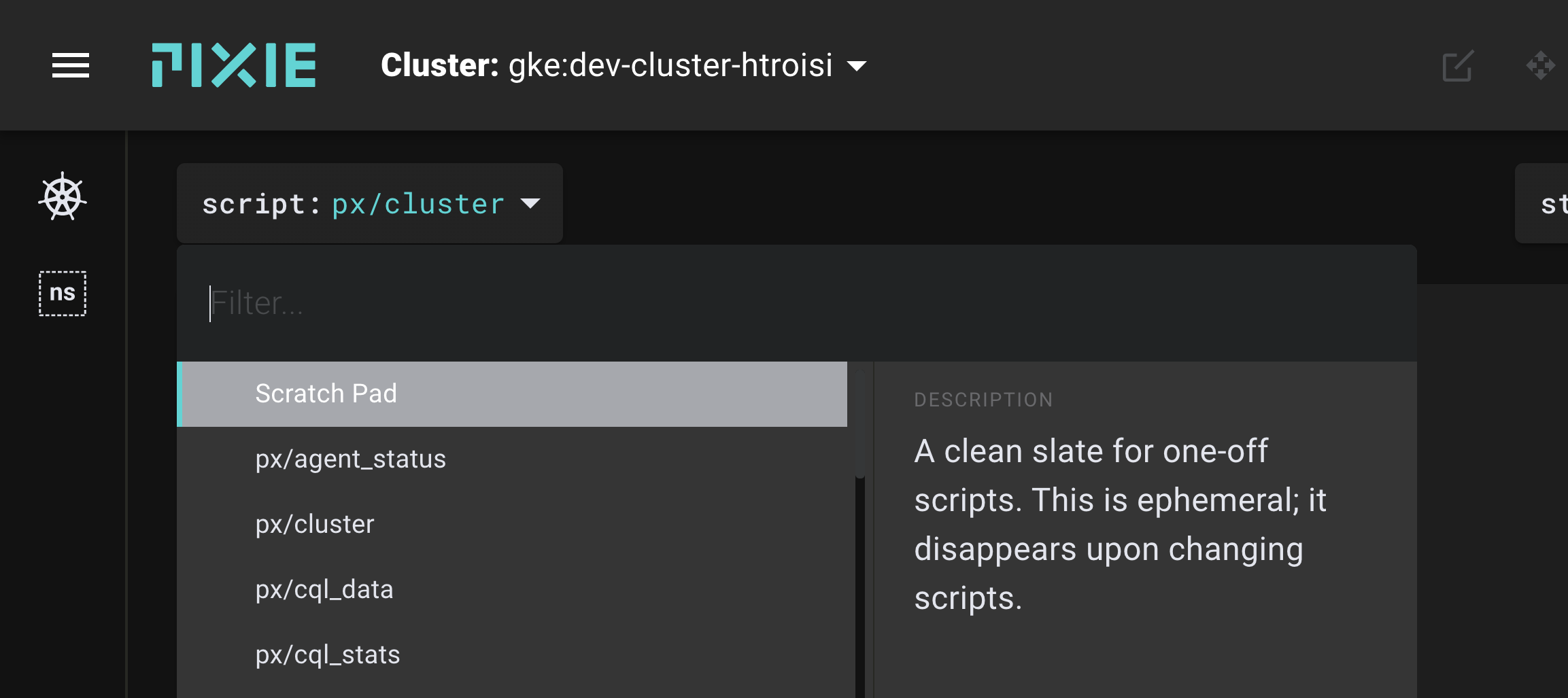
- Copy the
.pxlfile into the script editor'sPxL Scripttab. - Copy the
vis.jsonfile into the script editor'sVis Spectab. - Run the script using the RUN button in the top right or using the keyboard shortcut:
ctrl+enter(Windows, Linux) orcmd+enter(Mac). - Show / hide the script editor using the
ctrl+e(Windows, Linux) orcmd+e(Mac). Alternatively, use theOpen editorbutton in the top right.